Basis units in uncountable allow users to add ingredients into experiments in three different unit families: mass, molarity, and volume. Each basis family, in Uncountable, has a default unit of, respectively, grams, moles, and mL. There is no inherent relationship between the families in Uncountable. Rather, at a material family level, calculations are configured which transform the default mass unit (g) to the default volume unit (mL) or the default molarity unit (mol). For example, most implementations of Uncountable use a density or specific gravity attribute associated with the ingredient to convert from mass (g) to volume (mL).
Within a basis family (mass, volume, or molarity) different units are configured through input calculations. For example, within the mass basis, a kg unit can be configured by multiplying the default mass unit (g) by 0.001. A lbs unit can be configured by multiplying the default mass unit (lbs) by 0.0022. If both lbs and kg calculations are created within Uncountable, and a user formulates an ingredient with a mass of 1 lb, that ingredient will also be able to be represented as 453.6 g or 0.4536 kg.
Above is a schematic representation of unit families in Uncountable. Double sided arrows represent intra-basis and inter-basis calculations to convert, respectively within the family or between families. For a given material family there is only 1 inter-basis calculation between families, but there can be many intra-basis calculations.
Using Configured Basis Units
Changing the basis for an added ingredient
A user can right click an ingredient (or selection of ingredients) to change the basis entered for the ingredient. Here the user is selecting to change the view from entering in values in grams to mg.
Calculation Columns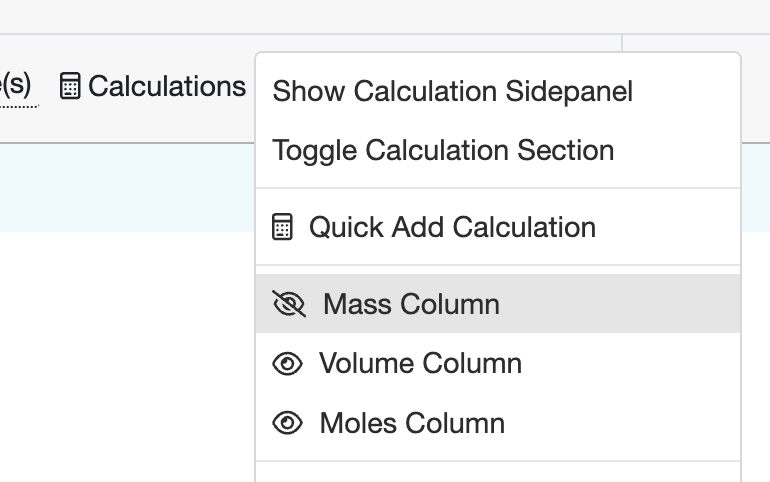
The different basis families (Volume, Moles, and Mass) can be exposed through the calculation column modal available in the gray experimental toolbar. For each experiment in view, these will appear to the right of the ingredient column. Values can be modified in any of these columns in view.
Configuration of Basis Relationships
Basis relationships are configured on a material family level. These relationships are configured by navigating to Company Wide Settings and selecting Manage Material Families. In the manage material family modal (below) you can modify the basis relationships for a material family by selecting Edit, under the Basis Calculation Tab.
Below are the options to control the material family configuration of basis units. These are separated into 4 sections. (1) represents the inter-basis calculations. Here, input calculations can be selected which transform ingredients between the default mass units. (2) These are default basis to show. If there is no other configuration in place (see final section) and an ingredient is added in mass basis, it will be added to a formulation in the calculation set in section 2. If you would like all ingredients in a material family to be added, by default, in kg, you would select kg. here. (3). This sets the default basis for our actual column. If you would like ingredients to be recorded (in our actual column) in kg, you would select that unit here. (4) when selected this will show the default mass unit (g) next to all ingredients when they are added to an experiment. Without this selected, no units will be displayed, by default.
Configuring a Basis Unit
Inter-basis Units
Inter-basis calculations, which transform a value from one basis family to another, are configured as shown below. (1) The starting basis is selected for the numerator (in this case this would be a mass -> inter-basis calculation). (2) The desired ingredient attributes which transform mass to the selected basis (in this case, volume) are selected in the Select Weights modal. (3) Display as column is selected. Once named, this calculation will now be selectable in the Manage Material Family section.
Intra-basis Units
Intra-basis units are created to allow for different (but related) unit selection within a given material family. The following example will make the unit (mg) selectable. To enable this, follow the following instructions in the input calculation modal. (1) Select the basis units you would like to appear. (2). Choose the factor in which you want to multiple the default basis unit. Here we have selected 1000 (1000 mg = 1g ), but process parameters and other calculations can be selected as well. (3) Select the basis family you want this calculation to be a part of. (4) Display the calculation as a column and (5) select use as basis. Additionally you can add (a) denominators and (b) different ingredient attributes to the calculation.
Templating
The basis family and unit which appears when adding an ingredient to an experiment is defined by the following logic. (1) What basis family and unit is selected, by default, for an ingredient. (2) If no default basis unit is denoted on the ingredient, what default basis calculation is set on the workflow step. (3) If no default basis unit is denoted on the workflow step, what default basis unit is set for the material family (described in the configuration section).
Ingredients + Ingredient Categories
Default basis family and calculations can be set on the ingredient level. If the edit ingredient page is loaded, and the user scrolls to the bottom of the page, they will see fields for the default quantity basis (this is the unit family) and the default calculation to select.
The default basis and calculation can also be configured on a category level for all new ingredients which are created (this will not modify existing ingredients). Here a default quantity basis (family) and calculation can be set for all ingredients which are created in the future. These defaults can still be changed on an ingredient by ingredient basis – however, new ingredients will default to the logic set here.
Workflow Steps
When an ingredient is added to a workflow step, it will be added in the default basis family (mass, moles, or volume) associated with the ingredient. If no default calculation is set, but there is a default calculation set on the workflow step, the ingredient will be added in the calculation associated with the workflow step. If there are two workflow steps in the workflow (step 1 and step 2) and each have a different default mass unit calculation, the same ingredient will be added in a different basis unit calculation to the two different workflow steps.
New Ingredients, with mass default basis, are added with the mg calculation when added to this workflow step because the default calculation has been set under advanced options for the mass basis.
