Lab request templates are predefined request forms with unique fields, constraints, and permissions. When users create a new lab request, they first choose from the available templates within their current material family.
Lab request templates are created as definitions created on the Form Admin page using the “lab_request” type. This article covers how admins can configure lab request templates on the Form Admin page.

Creating a New Lab Request Definition
To create a new lab request template, head to the Uncountable Form Admin page.
- Select the Definitions tab.
- Click the blue “+ Create Definition” button.
- Add a name for the template.
- Set the type as “lab_request” and add the definition.
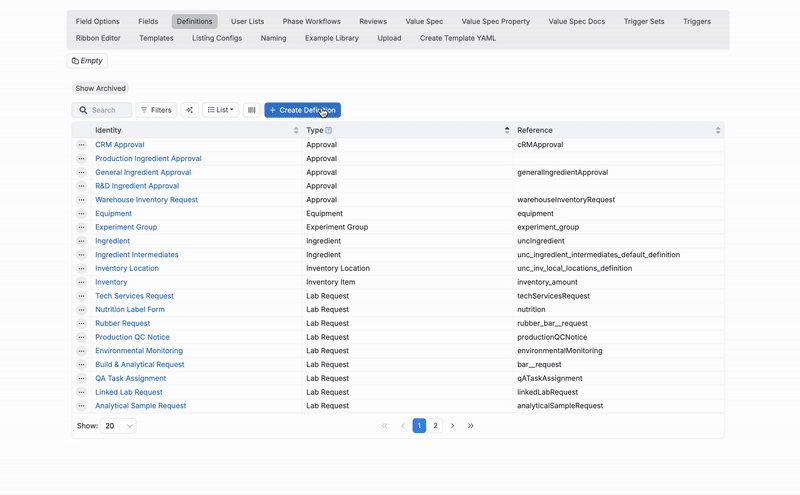
This will create a blank template to which you can add and configure desired fields. Configuration settings are divided into tabs on the definition:
- Structure: Add groups, fields, and constraints.
- Settings: Change template name, workflow, material family, and other settings.
- Runsheets and Labels: Associate runsheets and labels to the request.
- Actions: Add or edit action buttons on the request.
- Permissions: Determine which users and user groups can access and edit the template.
- Triggers: Add trigger sets, making them available for use on the request.

Lab Request Structure
New lab request templates start with no groups or fields. To add groups and fields, access the Structure tab.
- Click Form (A).
- Select from the following submenus (B):
- Add Group
- Add Fields
- Add Static Field

Adding Groups
All request fields require a group, so it is recommended to begin by adding groups. Fields added without a group will be added to an unnamed inline group.
- Select Add Group.
- Choose from the following group options:
- Fields: A basic group for organizing adding and organizing fields.
- Inline: A group type which supports nested child groups for additional organization.
- Tab: Creates a tabbed interface where content can be organized into separate, switchable views.
- List: Adds a configurable listing to the request.
- Comment Thread: A specialized group for organizing and displaying threaded comments or discussions.
- Custom: Select from pre-configured custom groups (lab measurements, timesheets, tasks, etc).
- Embedded Entities: Embed entities or custom entities directly into the lab request.
- Related Entities: Display related entities directly within the lab request.
- Sub-Entities: Allows you to use custom entities to add sub-requests within a parent lab request.
Learn more about the different lab request group types available.
Group Display Settings
To rearrange the order of groups, child groups, and fields in a lab request template, simply click and drag the group or field within the Form section.
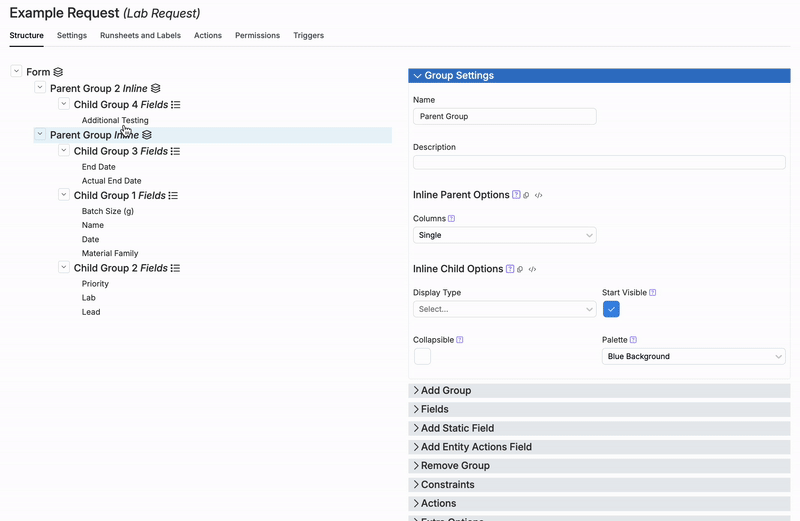
Additional display settings for field groups on a request are managed within the Group Settings tab of both parent and child groups.


Here, users can configure the following display settings:
- Columns: On a parent group, establish how inline child groups will be organized within the selected parent group.
- Single: Stacks child groups vertically.
- Half-half: Organizes child groups into columns.
- Display Type: Option to remove the box surrounding the selected group.
- Standard/Box: By default, groups are displayed within a box.
- No Box: Select to remove box.
- Collapsible: Checking this box makes the selected group collapsible by its header.
- Start Visible: If a parent group is set to be collapsible, unchecking this box will make the group collapsed by default.
- Palette: Customize the background color of a parent or child group.





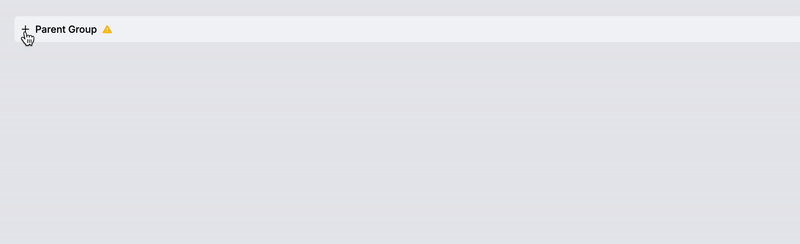
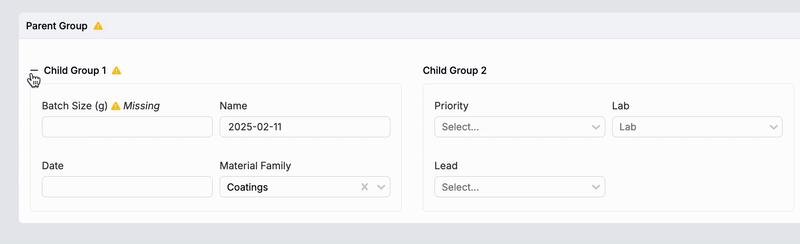


Adding Fields
Fields are added directly to groups on a lab request definition. Any field added on to the Form tab will be added to a new, unnamed inline group created by the platform. Commonly used lab request template fields include:
- Status
- Run Number
- Experiments
- Name
- Lab
- Priority
- Lead
- Desired End Date
- Actual End Date
- Notes
- Attachments
To add fields, take the following steps:
- Select “Fields”.
- Select from the Existing Fields submenu (A).
- Alternatively, create a new field by clicking “Create New Field” (B).

Another useful field type is Fixed List, which provides a dropdown menu for selecting entities in the request. Using attributes and constraints to reference the Fixed List field, selections made from the dropdown can automatically filter List groups added to the request.
Learn more about how to configure listing attributes.

Field Display Settings
Display settings on individual fields are configurable within the Format Override tab. Format overrides allow you to control how a field is displayed within a lab request and on exports. In the Format Override tab, users can configure the following:
- Render: Adjusts how a field is displayed on the request. For example, a field can be rendered as a dropdown, URL link, a read-only entity link, or plain text.
- Export Render: Defines how the field renders when exported.
- Field Size: Sets the width of the field—Wide (4 spaces), Medium (2 spaces), or Narrow (1 space). For example, a Batch Size field can be resized to fit inline with its group or expanded to take up the full page width.
- Render Behavior: Modifies field display based on context and constraints.
- Decorations: Adds visual elements or enhancements to the field.





For example, the GHS field displays as a dropdown selection menu by default when added to a lab request template. Using the Render display setting however, users can configure the field to display as pictograms instead.
Learn more about displaying GHS fields as pictograms.

Adding Static Fields
Static fields are non-interactive fields that display information without allowing user input or modification. Static field options include:
- Checkbox: Add a checked or unchecked box.
- Date: Select and add a date.
- Date and time: Select and add a date and time.
- JSON: Add JSON format data to a request. This can be useful for capturing information that may need to be referenced or processed later.
- Numeric values: Displays a fixed numeric value. This could be used for reference metrics, calculations, or predefined values.
- Text fields: Provides a text field for displaying fixed information, such as instructions, labels, other descriptions.
To add static fields, take the following steps:
- Select Static Field.
- Select from the Existing Static Fields submenu.
- Enter a value and add the field.


Adding Constraints
Constraints allow a group or field’s visibility, editability, and behavior to be adjusted based on factors such as the request’s phase, selections made in other fields, the requesting user’s role and permissions, etc.
Group Constraints
When a constraint is set on a group, it automatically applies to all fields within it. For example, constraints added to a Tab group will make that tab only visible during relevant stages or to relevant users. To add a group constraint:
- Select the field group.
- In the Constraints tab, select from the following options:
- FieldConstraintReference: Reference constraints can be used to dynamically update a group based on other field values. Learn more about using reference constraints to filter List groups.
- FieldConstraintEditable: Editability constraints determine when a group can be modified. Choose from options such as “Always,” “Never,” or limit editing to specific workflow phases or conditions. For example, these constraints can be used to ensure that groups becomes locked after submission.
- FieldConstraintVisible: Visibility constraints control when a group is displayed based on predefined conditions. Instead of creating multiple request templates, a single request form can dynamically adjust its layout based on user selections, project associations, or workflow stages.

Field Constraints
Constraints can also be added directly on fields. Field constraints define when and how individual fields are displayed or modified. To add a field constraint:
- Select the field.
- In the Constraints tab, select from the following options:
- FieldConstraintsEditable: Editability constraints define when a field can be modified.
- FieldConstraintsReference: Allow a field to update dynamically based on the values of other fields.
- FieldConstraintsRequired: Ensures that a field must be filled out before a request can be submitted.
- FieldConstraintsValue: Adds a condition on the value of a field.
- FieldConstraintsVisible: Determine when a field is displayed based on predefined conditions. Rather than overloading request forms with unnecessary fields, this allows fields to appear only when relevant.
- FieldConstraintsActive: Decides if the field component is active. The default behavior is true.
- FieldConstraintsCopy: Decides if the field is copied when the associated entity is copied. The default behavior is true.

Lab Request Settings
Within the Settings tab, users can configure various options to tailor the lab request to their needs.

Lab request settings include:
- Name (A): Change the name of the request definition.
- Material Families (B): By default, the request is available across all material families. To restrict its availability, update the material family settings
- Phase Workflow (C): Select the phase workflow for the request. Workflows are configured within the Phase Workflow tab on Form Admin.
- Show Measurements (D): Configure whether measurements should be displayed on the lab request.
- Show Workflow (E): Adds a phase workflow diagram at the top of the request, showing the current phase and enabling users to advance phases.
- Debug Mode (F): Use Debug Mode to review configurations and resolve potential issues. When enabled, reference names appear on individual fields. Use with caution, as this will display on all requests created using the definition.
- Use Legacy Status (G): Enable the use of legacy status for the request.
- Archive (H): If a lab request template is no longer needed, archive it to keep the listing view organized. For example, when creating a new template from an existing one, be sure to always archive the original to reduce clutter and avoid confusion.
- Form Layout Width (I): Choose between Full or Standard width for the form layout.




Runsheets and Labels
In Uncountable, runsheets and labels are important components of lab requests which can be added to templates in the Runsheets and Labels tab. Runsheets are configurable export formats that can be downloaded from lab requests. Labels can be associated with lab requests to generate downloadable labels for samples.
By associating a template with specific runsheets and labels, users can set which are available for download when working with that specific type of lab request.
For more information, refer to the following articles:
Actions
The Actions tab in a lab request definition contains two sections: Entity Actions and Action Buttons.
- Entity actions allow users to trigger predefined actions on entities within lab requests. These actions are configured via Trigger Sets, making them reusable across multiple definitions. When added to a request, entity actions are selectable within the Actions dropdown menu in the toolbar.
- Action buttons are configured directly within Actions tab of the definition. Adding an action button to a request enables users to trigger actions directly within the lab request.
Learn more about adding action buttons to a request template.
Permissions
Within the Permissions tab, you can control who has access to the lab request. By default, all users can view it. To restrict access:
- Toggle off the default “All Users” permission set to limit visibility (A).
- Click Add Row and add a new permission set for specific users or roles (B).

Triggers
Within the Triggers tab, users can view all active triggers on a lab request definition available for use. These triggers, configured within the Trigger Sets tab, can be used to create Action buttons within the Actions tab.

Locking Lab Request Templates
Locking a lab request template can prevent it from being edited, ensuring no unwanted changes can be made. This can be done by:
- Adding Constraints: Apply a “Never Editable” constraint to specific groups or fields. For example, aggregate fields you want restricted into a specific Tab group, then add a constraint to prevent the entire tab and all fields from being viewed or edited by user groups. For more information, refer to the Constraints section above.
- Adjusting Permissions: Restrict editing or viewing permissions to select users or user groups. For more information, refer to the permissions section above.
Best Practices
- Archiving Legacy Templates: If a lab request template is no longer needed, archive it to keep the listing view organized. For example, when creating a new template from an existing one, be sure to always archive the original to reduce clutter and avoid confusion.
- Using Standard Lab Request Triggers: When creating a variation of a standard lab request, apply the standard lab request trigger set to ensure all default triggers are included. Note: Changes to a standard trigger set affect all associated requests. If any modifications are needed, make a copy of the trigger set first before making any adjustments.
