On the Enter Recipe page, add input calculations by taking the following steps:
- Click the “Add Calculations” button (may also be “Add Inputs”).
- From the Add Ingredients modal, search for and select calculations to add.
- Enable/Disable in Project: Enabling a calculation in a project will add the calculation to all recipes views of all experiments within that project.
- Enabled in Experiments: Alternatively, enable calculations for individual experiments by selecting them from this dropdown menu.
- When ready, click the blue “Close” button to save changes.
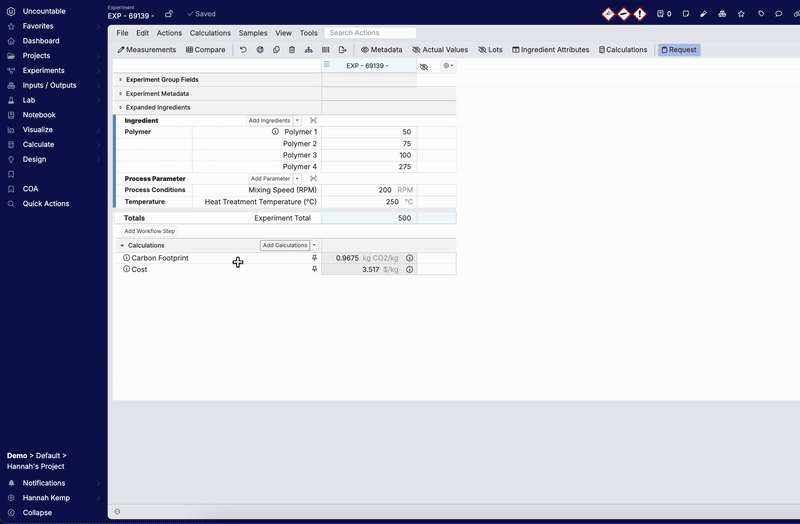
Once input have been added to a recipe, they will appear in the Calculations section. Unlike ingredients and process parameters, calculation values are automatically calculated by the platform. Clicking on a calculation name opens a dropdown menu, from which users can:
- Freeze Calculation Row: Pins the calculation to the top of the calculations section.
- View Calculation: Opens the View Calculations modal, from which users can view and edit calculation settings (with appropriate permissions).
- Hide Calculation: Hide the calculation from view on the experiment without removing it entirely.

Clicking the information icon associated with a calculation opens a popover, displaying the equation for quick reference.

