In Uncountable, a product placeholder (PP) acts as a flexible reference point within an experiment, allowing users to associate the experiment with a specific product. For more information on placeholders, refer to Placeholders.
Users can also view an experiment’s selected placeholder directly in a listing, making it easy to identify which experiments are associated with which products. This feature enhances tracking, organization, and management of their experiments.
To view an experiment’s selected product in a listing, follow these steps:
1. Add a product placeholder to your experiment and select the product.
From the Enter Recipes page, click the “Add Ingredients” arrow button and select “Add Placeholder”.

From the Add Placeholder modal, select “Product” for the placeholder type, select your product (i.e. “Filler”), and submit.

Back on the Enter Recipe page, select a product from the new product placeholder row.

2. Create a new “Experiment Summary” type calculation.
From the Enter Recipe page, click “+ Add Calculations” > “+ Add New”.
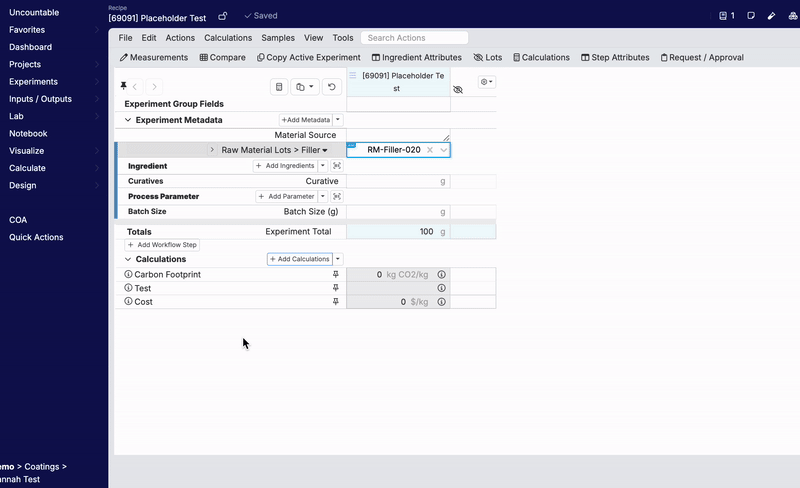
Alternatively, from the Calculations listing, click “+ Create Calculation”.
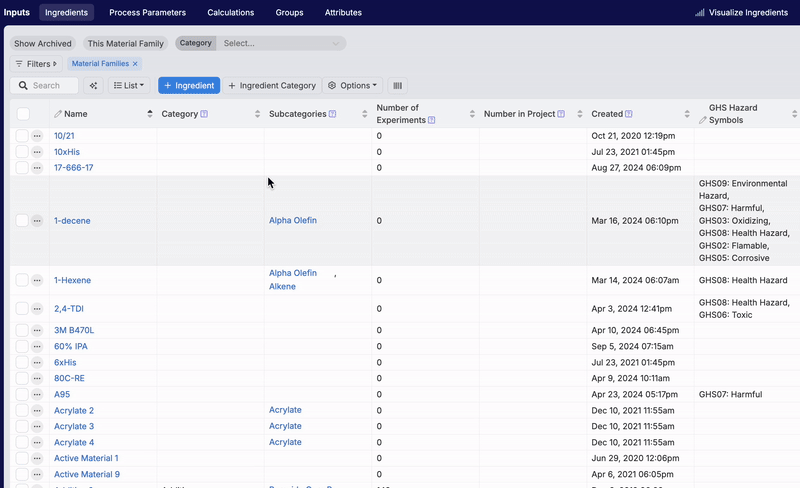
From the Add New Calculations modal, configure a new Experiment Summary calculation:
- Add a Calculation Name (i.e. “Filler Used”).
- Set Calculation Format to “Experiment Summary”.
- Ensure that the “Available in Plotting/Filtering” Availability Setting is toggled on.

3. Add the new Experiment Summary calculation as a column on the desired listing.
Navigate to the listing you want the product placeholder displayed on. From the listing page, add a new product placeholder column by clicking “List” > “Set Columns”.

From the Select Columns Modal, add an “Experiment Calculation” column and select your new Experiment Summary calculation from the dropdown menu. Click “Add & Save”.

Returning to the listing, you will now see a new column which displays the placeholder selected for all experiments using that product placeholder.

Note: In order for placeholders to appear in this column, experiments must have:
- The same product placeholder added to the recipe (i.e. Filler).
- The same Experiment Summary calculation added to the recipe (i.e. Filler Used).
