In Uncountable, recipes consist of ingredients, process parameters, and metadata that define the experimental setup. Editing recipes is essential for refining formulations and ensuring successful experiments. The Enter Recipe page enables users to modify these elements with ease. This guide will show you how to navigate the features of the Enter Recipe page.
Adding Ingredients to a Recipe
To add quick-add ingredients to a recipe, click the Add Ingredient on the Enter Recipe page. Use the dropdown menu to search or select.
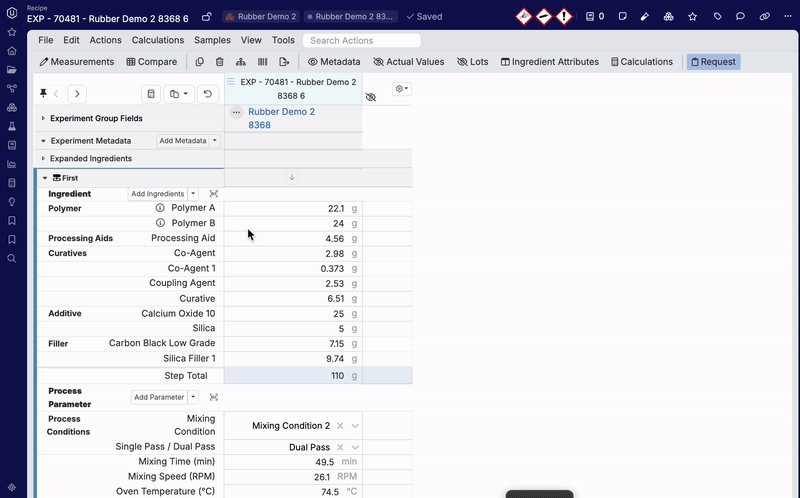
Bulk Addition of Ingredients
To bulk add ingredients to a recipe, click More… to access the Add Ingredients modal.
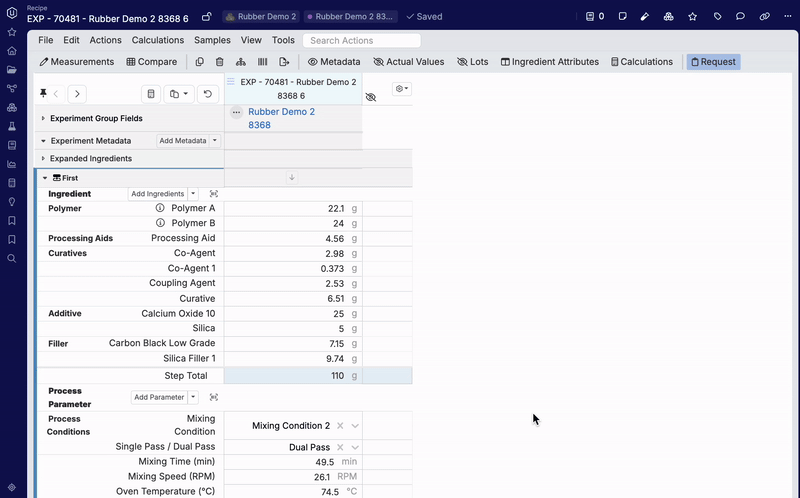
From the Add Ingredients modal, users can:
- Search for Ingredients: Search for ingredients by name, category, or filter based on attributes (1).
- Add Ingredients to a Recipe: Add ingredients by selecting + Add next to the ingredient name (2). Selected ingredients will appear on the right, where users can also assign a specific ingredient lot. For more information on lots, refer to Ingredient Lots.
- Create New Ingredients: If a necessary ingredient does not appear in the list, users can add new ones by selecting + Ingredient (3). For more information, refer to Editing/Searching Ingredients.
- Incorporate Additional Components: Use the tabs at the top of the modal to add ingredient lots, existing recipes as ingredients, input groups, calculations, or equipment (4). For more information on input groups, refer to Input Groups.

Swapping Ingredients
To swap one ingredient for another:
- Right-click the ingredient name in the recipe table.
- Select Swap Ingredient.
- In the modal, choose the new ingredient and click + Add.
- Then, under “Inputs to be Swapped”, click Swap Inputs.
Swapping retains all associated attributes like percentages or conditions, making it easy to update formulations without re-entering data.
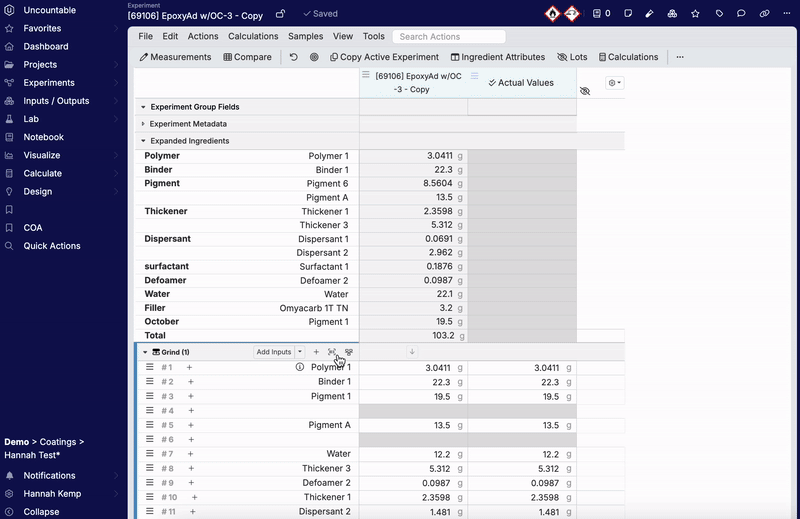
Deleting Ingredients
To remove an ingredient:
- Click on an ingredient in the recipe table.
- From its menu, select Remove [ingredient].
- Confirm in the Remove Input modal.
Deleted ingredients are removed from the table but can be re-added using the Add Ingredient button.
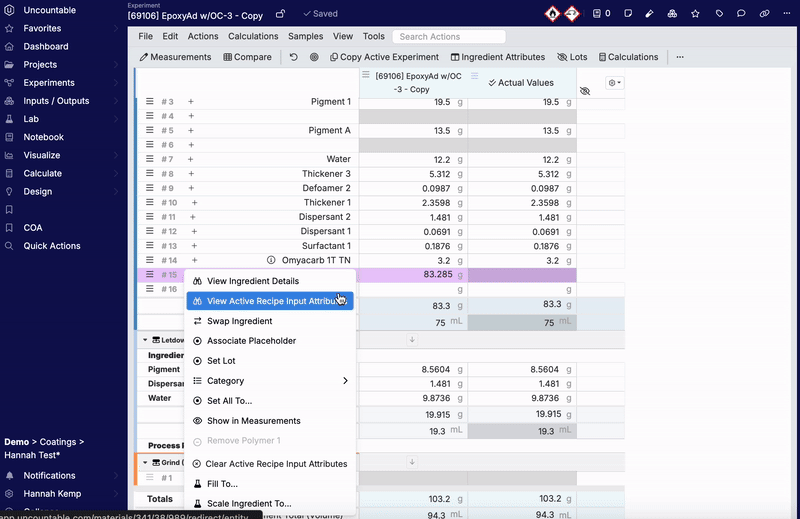
Adding Process Parameters
To include process parameters, click Add Parameter. Search for the desired parameter in the dropdown menu or explore additional options by clicking the blue More button.
Within the Add Process Parameters modal, users can:
- Add Parameters: Add multiple parameters at a time by selecting + Add (A), which displays them on the right panel. Then, click Add Inputs (B) to add them to the recipe.
- Create New Parameters: Create new parameters by clicking + Process Parameters (C).
- Add Input Groups: Add predefined input groups within the Group tab (D). This option streamlines the addition of recurring inputs.
- Create New Input Groups: Create new input groups from selected parameters by clicking + Create New Group (E).
For more information on input groups, refer to Input Groups.
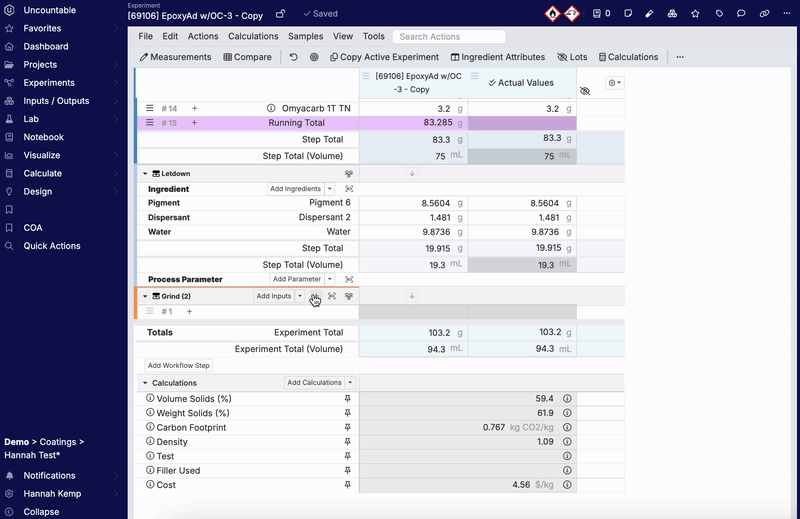

Adding Metadata
Add metadata fields to your recipe by clicking the + Add Metadata button. A dropdown of existing fields will appear.
To add additional metadata fields:
- Click Edit Fields.
- This redirects to a new page where you can define fields, making them available in future recipes.
For more information, refer to Experiment Metadata.
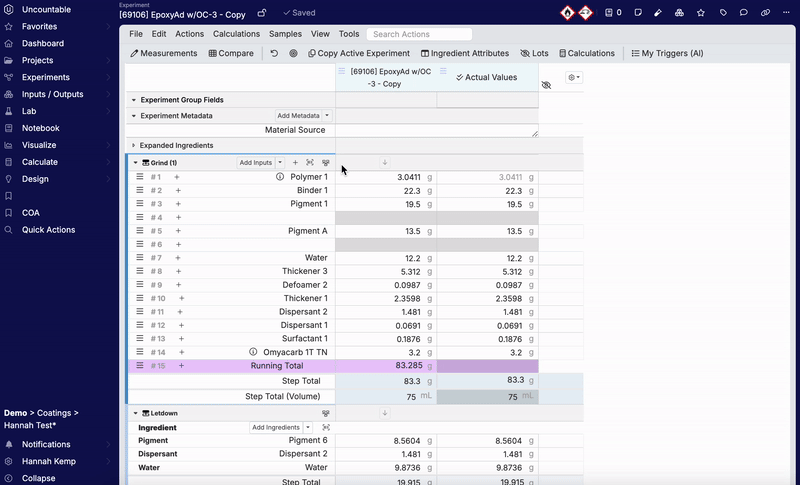
Entering Recipe Information
Once inputs have been added to a recipe, users can begin to enter information. Values can be entered manually, by clicking on and typing into individual cells. Users can also easily import data from Excel by copying and pasting directly into the table (Copy/Paste from Excel).
From the Enter Recipe page, users can also:
- Add Mix Order: Enable Mix Order on a recipe by clicking the Ingredient header and selecting Create Mix Order (Mix Order).
- Sort and Organize Ingredients: Rearrange ingredients or categories by clicking the branch icon to access the Sort and Organize modal. From here, click and drag the stacked lines icon to rearrange an ingredient or category (Sorting and Organizing Outputs).
- Solver Functions: Access the Solver/Locks sidepanel to calculate adjustments needed to meet specific target values in the recipe (Solver Function).
