Uncountable has an built-in barcoding system to help users easily search for inventory items or recipes. This system is compatible with all standard barcode scanners and readers as well as phone and tablet cameras.
For more information on the use of barcodes within the platform, refer to Uncountable Barcodes.
How to Scan a Barcode with a Scanner
- Click on the barcode icon on the Enter Recipes or Inventory page to open the search bar.
- Scan the barcode using your scanner to retrieve recipes or inventory instantly.
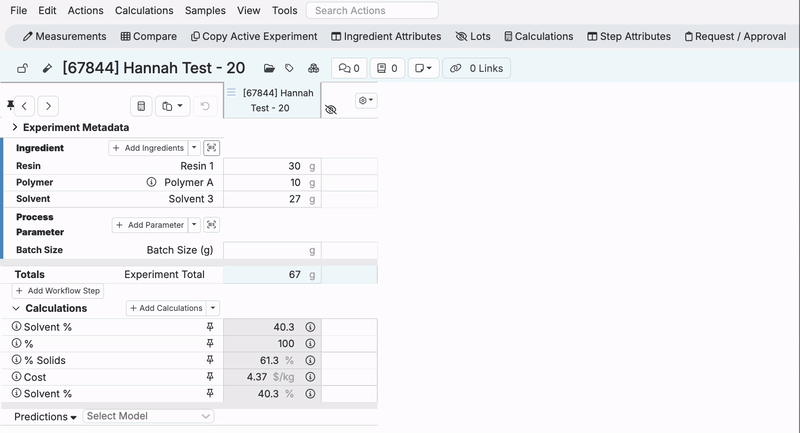
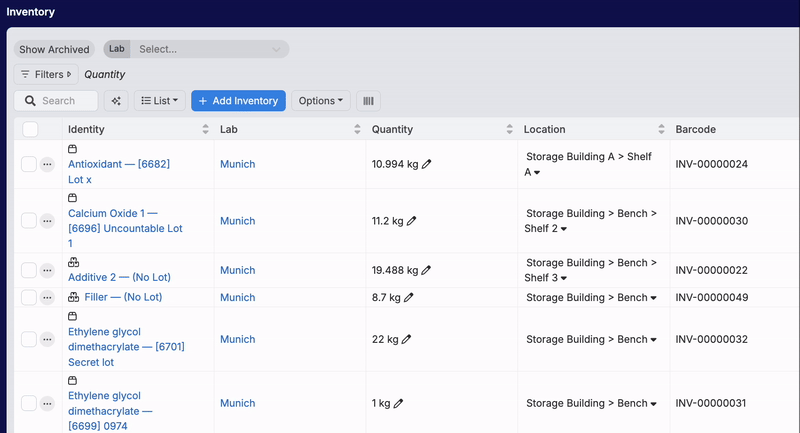
How to Scan a Barcode with a Phone/Tablet Camera
- Click on the barcode icon on the Enter Recipes or Inventory page to open the search bar.
- Click on the barcode symbol that appears at the end of the search bar. This will open your device’s camera, which can be used to scan barcodes and retrieve recipes or inventory.


Using the Barcode Tracker
In Uncountable, you can also use the Barcode Tracking module to easily perform actions on the items with an associated barcode.
- Access Barcode Tracking by selecting “Lab” from the sidepanel and then “Barcode Tracker”.
- Scan or manually enter a barcode using a scanner or camera to access inventory or an experiment.

From here, there are a number of available actions available:
- Set Inventory: To change inventory amount, scan the inventory item, adjust the inventory amount, and give a reason for the change.
- Delete Inventory: To easily delete inventory, scan and select “Delete Inventory”.
- Move Inventory: To move the location of the inventory item, scan the item and then the inventory location. You can also change where you want the item to be stored in the lab.
- Split Inventory: Split inventory between two or more locations using the “Split Inventory” feature.

