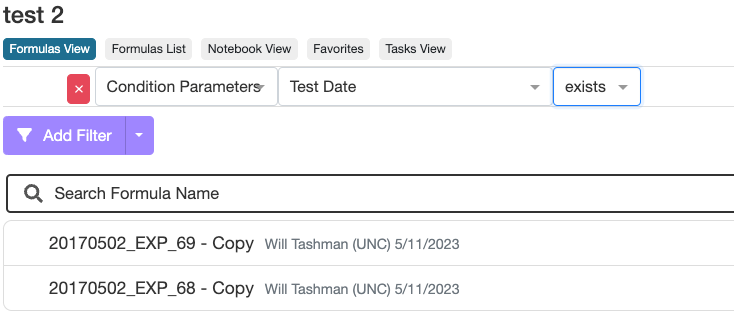Output Metadata is a type of information field that can be associated with individual measurement values recorded on a recipe or sample.
Examples of output metadata that can be recorded are:
- The exact date and time a measurement was taken
- The serial number of the instrument that produced the results
- The operator that completed the testing
- A sensor value for temperature or humidity in the room when the test result was captured
Users should use Output Metadata when they want a value to be associated with a measurement, but it is not significant enough to become a full condition parameter. As a reminder, if you record a measurement with two different condition parameter values, like 2 different substrates, the measurement data will need to be recorded on 2 separate lines. However, with output metadata, you can associate important information without splitting out data and always seeing the information. It becomes almost like background information on the measurement taken.
Creating Output Metadata Fields
To create or adjust Output Metadata fields, go to the Outputs Library, and then select the Metadata tab.
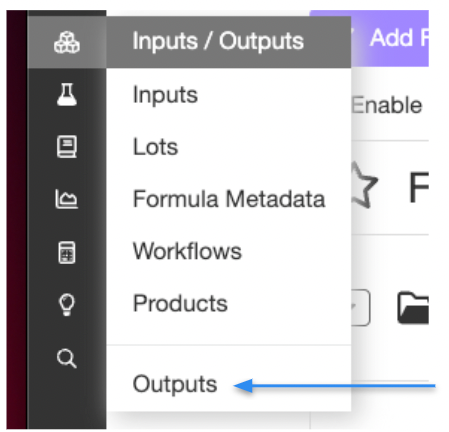
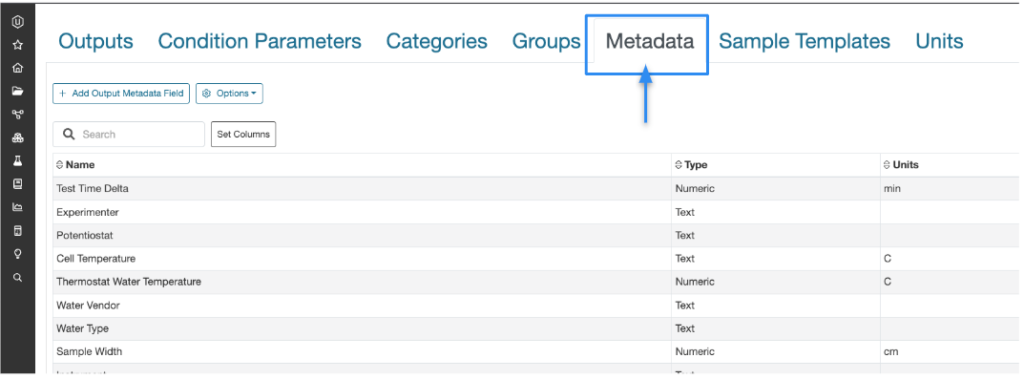
From there, you either adjust names of existing field names by clicking on their name in the table, or create new ones. When creating a new Output Metadata field, you will need to give it a name, choose a field type (Numeric, Text, Date, Curve), and potentially assign a unit.
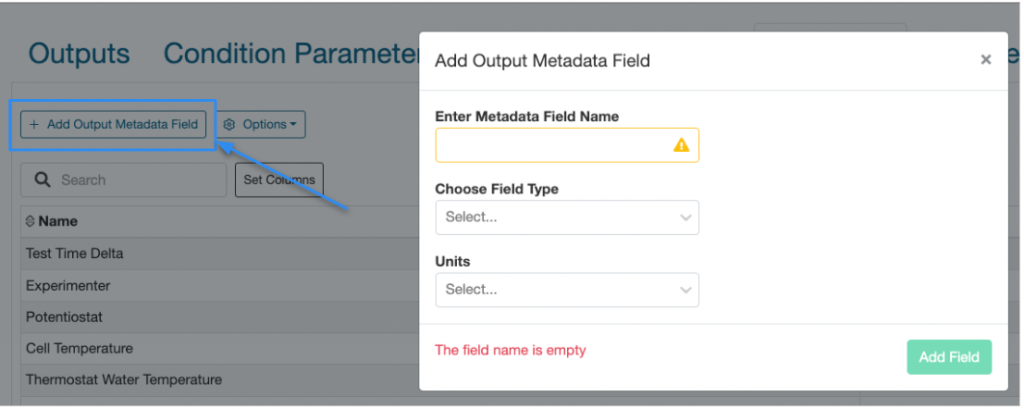
Recording Output Metadata on Measurement Data
If you wish to place output metadata on a single measurement, simply click on the ellipsis (3 dots) in the upper left corner of any measurement cell.
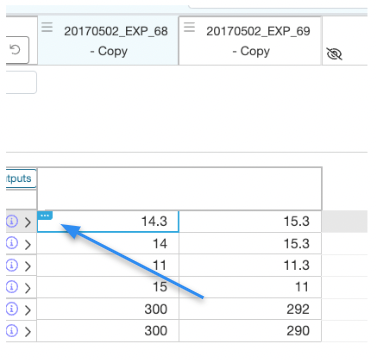
From there you will be able to pick your field you wish to add, and input the value directly in the pop up window. .
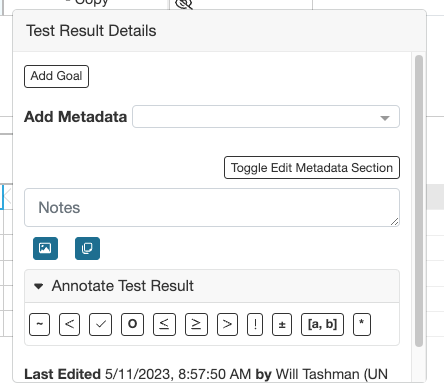
Any cell that has Output Metadata recorded on it will have a grayed out version of the ellipsis always present on the cell as a reminder to the user that the cell has extra information about it.
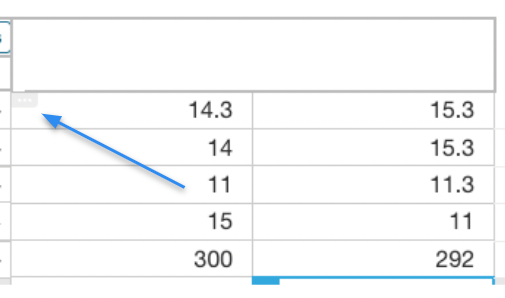
If you wish to record Output Metadata on multiple cells at once, follow these steps.
First – in your search actions bar at the top of the page, search for metadata, and enable the “Metadata & Annotations” sidebar by clicking on that option.
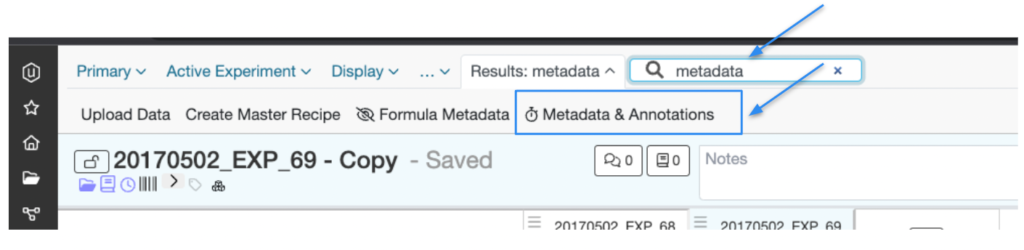
Once enabled, you will be able select certain metadata fields you wish to fill in. However, if no measurement cell is selected, the fields will be grayed out.
You can select multiple cells at once by clicking and dragging your cursor over the cells of interest, just like in Excel.
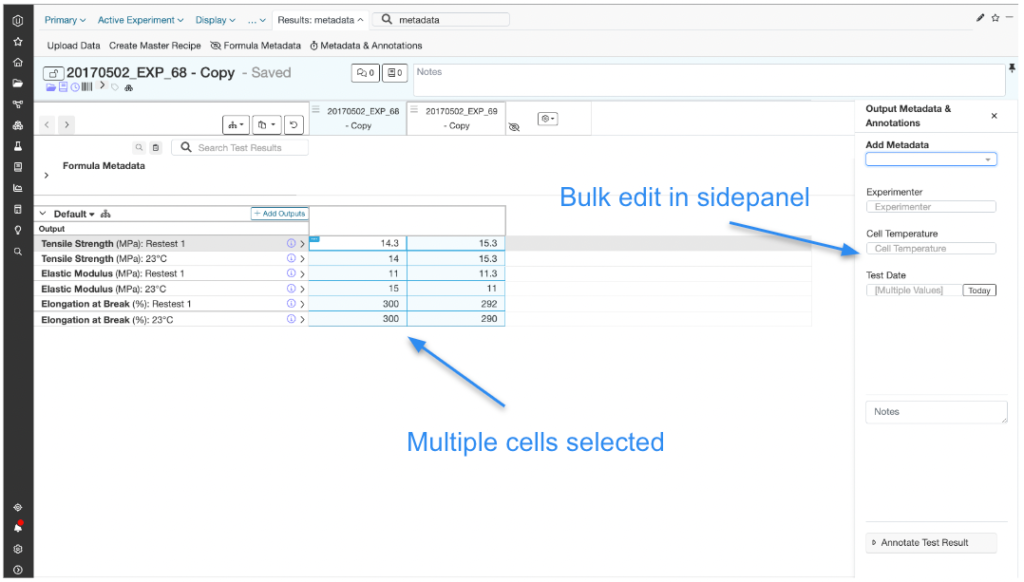
Search and filter for Output Metadata
Once values are recorded in Output Metadata fields, they will be present and searchable in your standard dashboard filters and visualizations, under the large list of “Condition Parameters”.