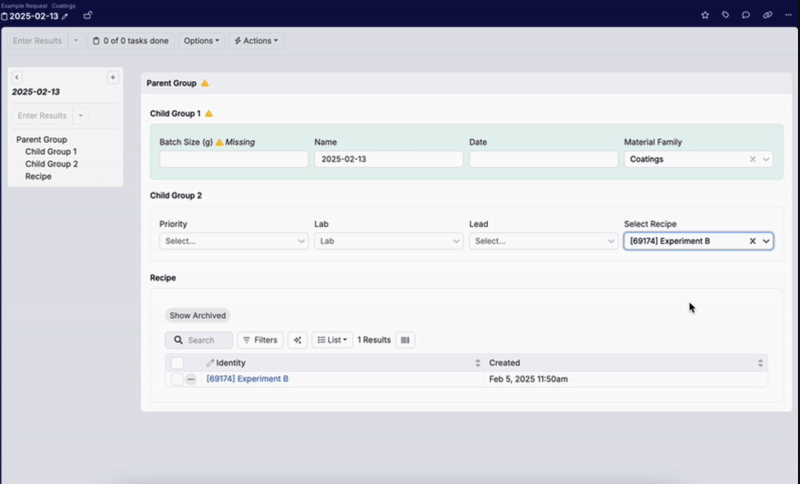When configuring lab request templates, you can use attributes to filter list groups based on selections made on a Fixed List entity. In the screen recording below, selecting a recipe from the entity selection dropdown menu automatically filters the lab request listing. Learn more about configuring lab request templates.
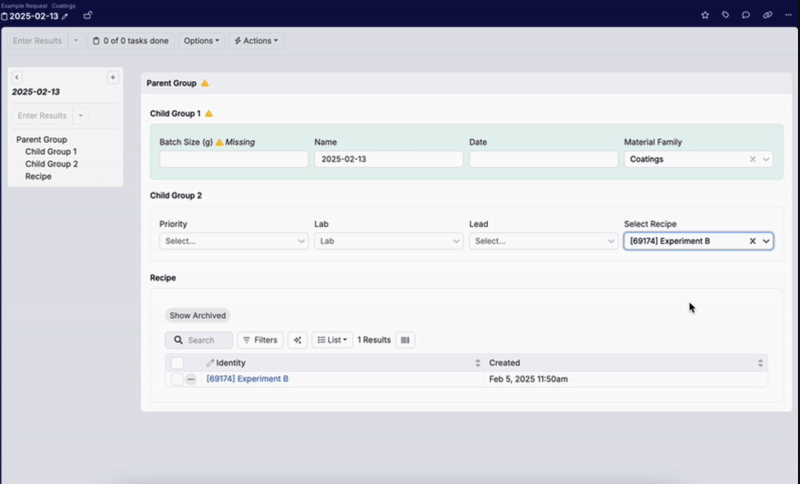
How to Use Attributes to Filter Listings on Lab Requests
To filter a List Group using an entity selection dropdown, take the following steps.
Step 1: Adding a Fixed List Field to the Lab Request Template
In the Fields tab add an existing Fixed List field or create a new one by selecting either:
- Fixed List – Single: Allows you to select a single entity.
- Fixed List – Multiple: Allows you to select multiple entities.
Add an Id Source by clicking the pencil icon (A) and select from the following modal tabs (B):
- Field Options: Allows users to use an entity select dropdown to select from a set of field options, which are pre-configured within the Field Options tab on the Form Admin page.
- Entity: Allows users to use an entity select dropdown to select from a list of entities (i.e. experiments, ingredients, outputs, notebooks, etc).
- Custom Entity: Allows users to use an entity select dropdown to select from a list of custom entities.
Within the modal, assign an Id source.


Step 2: Add an Attribute to the List Group to Reference the Fixed List Entity
Copy the Fixed List entity reference name (”selectRecipe”) (A).

Select the List group entity (B).
In the Group Settings tab, add an attribute that references the Fixed List entity.
- Paste the ref name into the Field Ref Names References in Attribute Value Spec field. This instructs the platform on what to look for (C).
- In the Attribute field, define the attribute by adding a name (”rec”) (D).
- Access the Attribute Value Spec editor by clicking the pencil icon and reference the field using the format
ref:fields.[Fixed List entity reference name](”ref:fields.selectRecipe”). This defines the attribute, which can then be used to filter the List group (E).


In the Constraints tab, add a reference constraint to ensure filters apply correctly (F).
- Select FieldConstraintReference.
- In the modal, paste the Fixed List entity reference name into the source_field field.


Step 3: Using the Attribute to Create a Dynamic Filter
Access the admin view of the listing by selecting List → Views → (Admin) Configure Defaults. Accessing the (Admin) Configure Defaults view of the listing.

In the Fixed Filters tab, add a filter using the following configuration:
- [Fixed List field entity] + Identity + Includes (A)
- Select the right most selection (B) menu and add a dynamic filter (”f(x)”).
- Click the pencil icon to access the Value Spec editor (C).
- Reference the attribute using the format
ref:attributes.[attribute name](”ref:attributes.recipes”) (D).

Results
On the lab request, using the Entity Select Dropdown will now filter the listing directly.